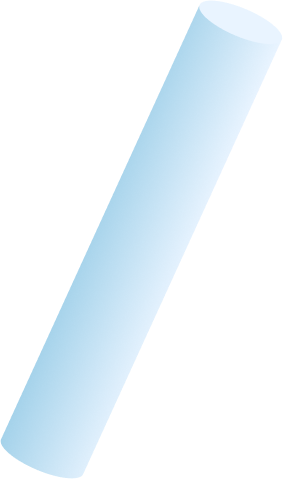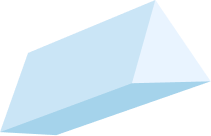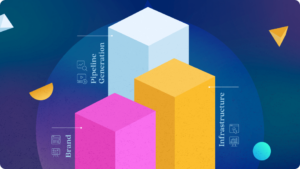Google Analytics is integral to gauging performance of your website and online campaigns. It’s important to make sure your Google Analytics is functioning properly and providing the information you need. Here are some things to look out for, which could indicate your Google Analytics needs some TLC.
Warning #1: Your Bounce Rate is Extremely Low
One common and noticeable indicator that Google Analytics is not set up correctly is your bounce rate. If your bounce rate is extremely low, you may notice something to this:
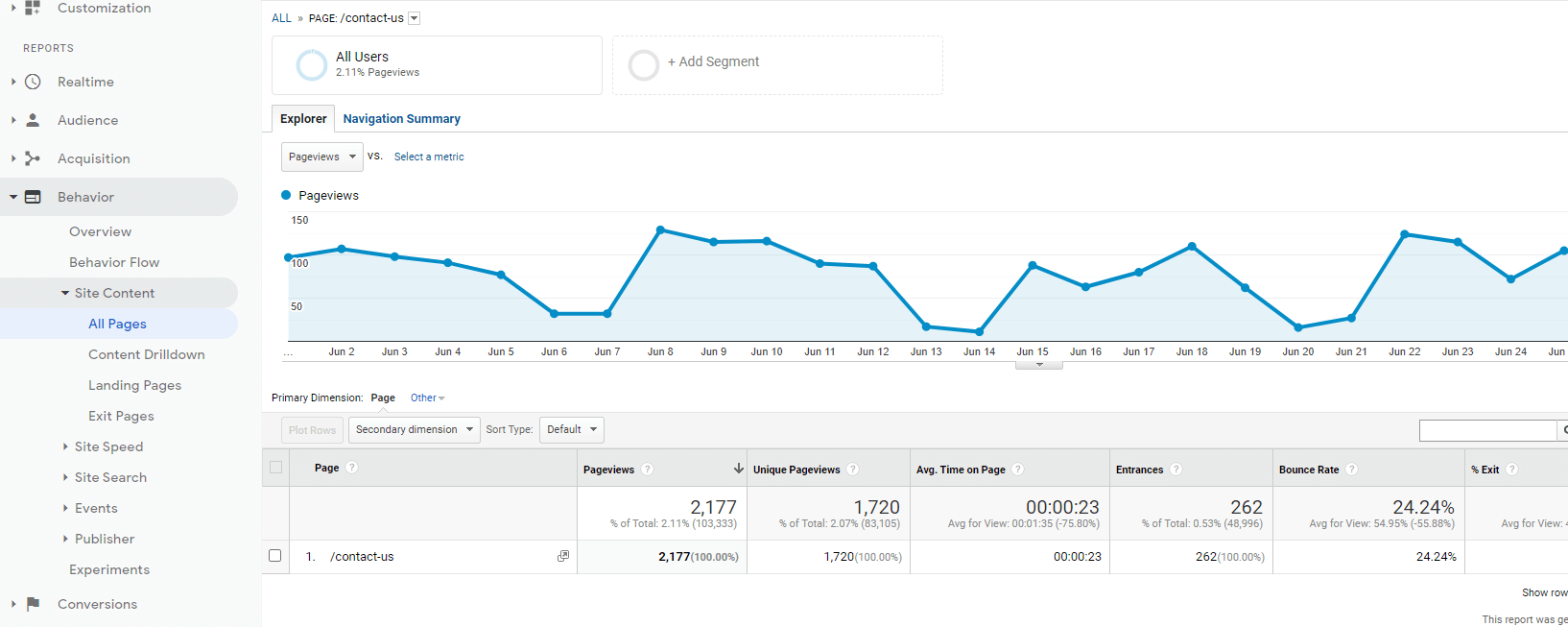
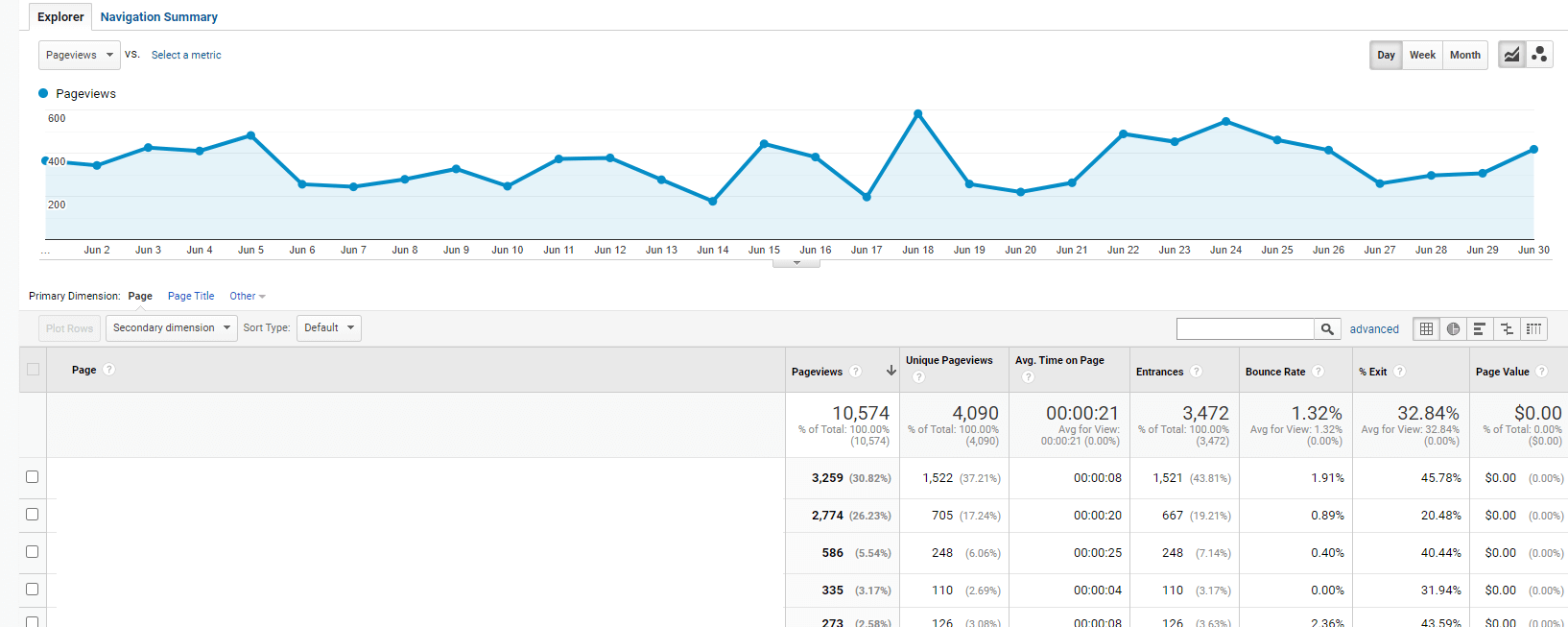
In both screenshots, the bounce rates compared to the number of pageviews are suspicious. Low bounce rates for pages < 10 views would not be considered to be extremely suspicious. Pages that have a low bounce and have > 2,000 pageviews is extremely unlikely. This would indicate that you have an issue.
Our Solution:
The typical cause of a low bounce rate, is two Google Analytics pageviews firing on the website page. The simple solution is to remove one of the firing pageviews. This should resolve the issue and return the GA bounce rate to normal for the page(s).
Warning #2: Your Bounce Rate is Extremely High
On the other side, a high bounce rate could also indicate issues with a specific page or set of pages. If there is a page or set of pages with a high bounce rate and a healthy number of pageviews, there could be an issue on the website. A page or set of pages with a suspiciously high bounce rate would have > 99% bounce rate with a healthy number of pageviews.
This is usually caused by a technical issue on your website and not an issue in Google Analytics. A high bounce rate can occur when a user lands on a page, the Google Analytics pageview script is firing, and then the user is immediately redirected to another page afterwards. A client-side redirect, created using JavaScript, is a likely culprit in this scenario.
Our Solution:
If this scenario is the cause of the issue, we recommend using a server-side redirect, rather than a client-side redirect. A server-side redirect initiates the redirect prior to the browser loading any scripts on a page. The Google Analytics pageview script would never have a chance to fire for the redirect page.
Warning #3: Your Pageviews are too High
Pageviews suspiciously doubling or appearing to be too high is another indication that Google Analytics is not properly set up on the website side. There could be a few technical issues that could cause this, but here is what it typically looks like in Google Analytics:
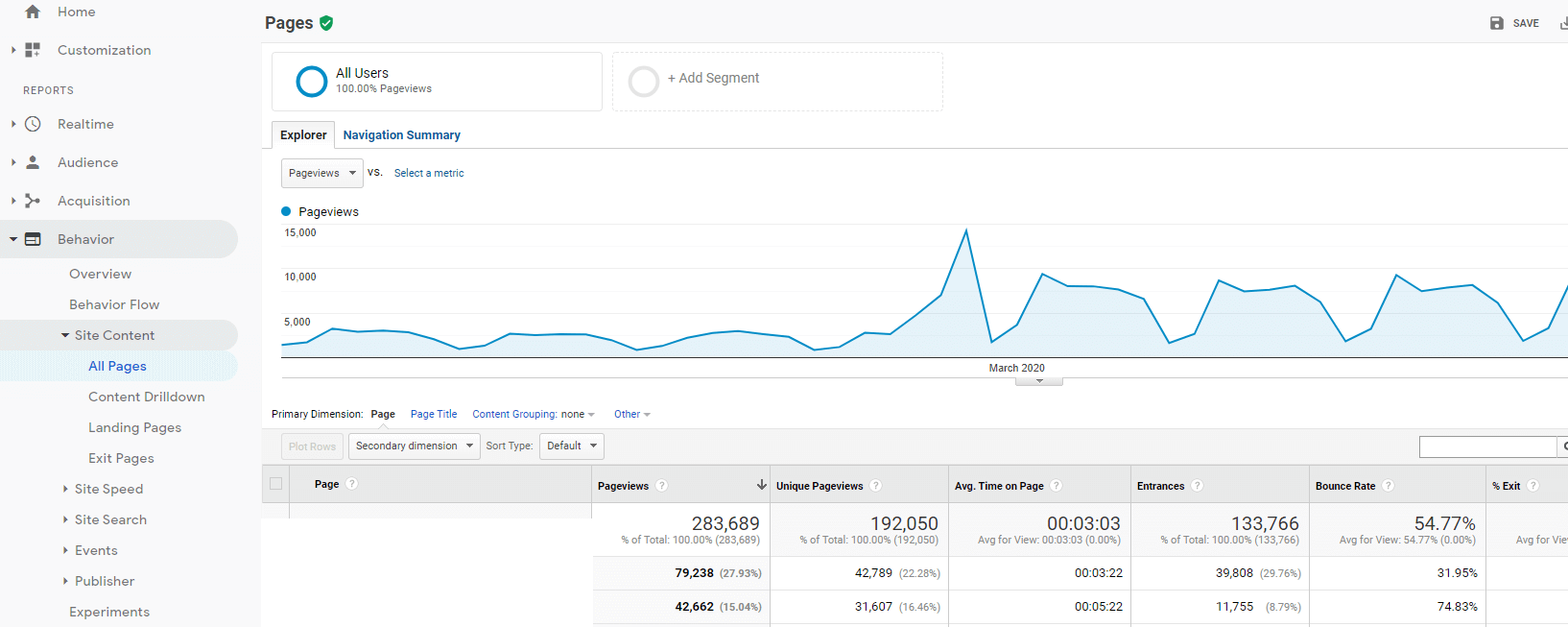
Our Solution:
One potential cause is that a Google Analytics pageview script is firing twice on a website page or a set of website pages. This will be accompanied by a low bounce rate. If this is the cause, the solution is relatively easy. All you have to do is remove one of the Google Analytics pageview scripts.
Client-side scripts on the website could also be the cause. For example, if a Google Analytics pageview fires and then a client-side script refreshes the page, this could cause two pageviews to fire when only one should be firing. Another scenario could involve virtual pageviews firing multiple times in a web application incorrectly.
If a suspiciously high pageview count is not accompanied with a high bounce rate, it’s best to have your website expert investigate the cause of the high pageview count.
Warning #4: Where’s Your Data!?
When your data suddenly disappears into the ether or never starts tracking, it’s a very obvious sign that something is not working correctly. This could be caused by a few issues.
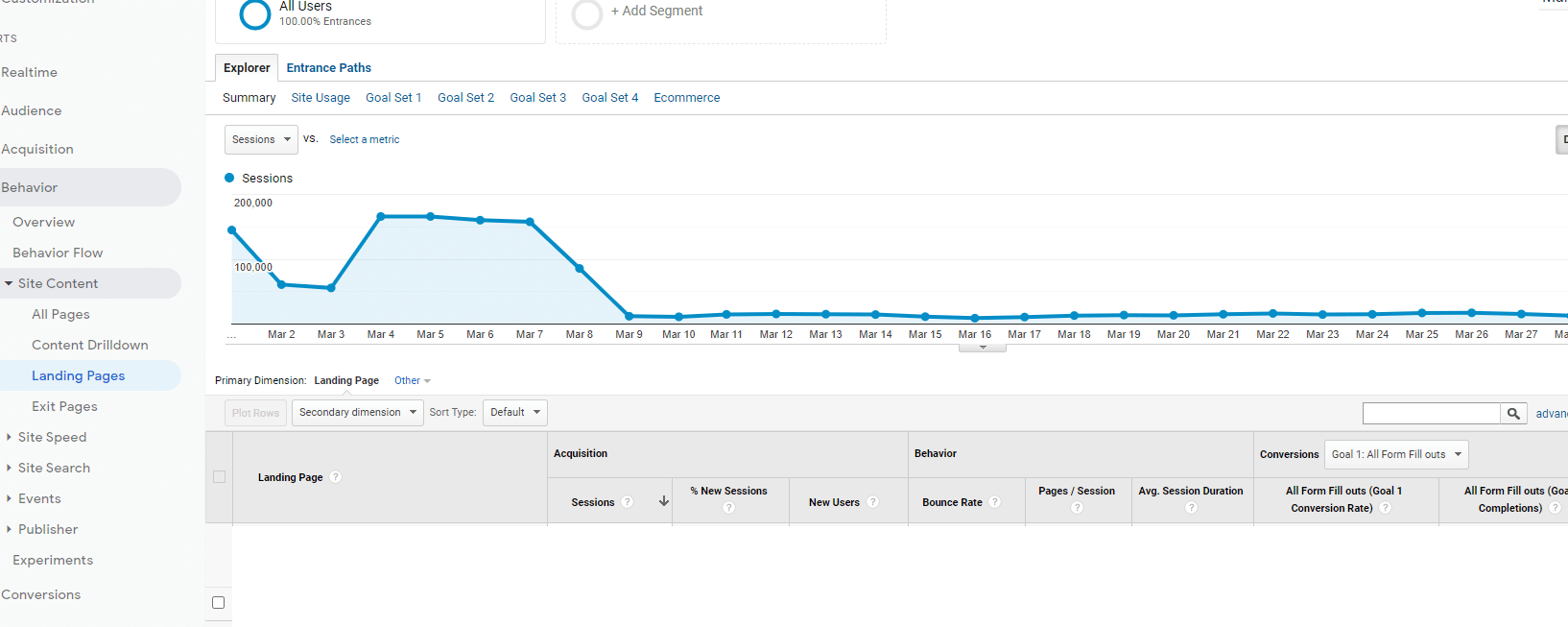

Our Solution:
One potential cause is the Google Analytics script is not installed correctly on the website. If the Google Analytics script is not installed and a pageview script is not firing, no data will be sent to Google Analytics. Contact your website developer to debug and resolve script installation issues.
Does your view have filters set up? Do you have a segment enabled? If you do and they are misconfigured, it could lead to missing data. If a segment is enabled, removing the segment should resolve the issue. Modify the segments configuration before enabling it again. Unfortunately, fixing a view’s filter will not restore missing data. However, it is still important to fix the view’s filter immediately. The data that was not being recorded will start to be recorded after the fix.
Warning #5: Self Referrals
Are you seeing your own website domain or a sub-domain of your primary domain show up as a referral under acquisition > all traffic > referrals? This is what we refer to as self referrals, which can cause issues with tracking the source of the users session.

Our Solution:
If you are seeing your own domain show up as a referral, this typically indicates that you have a page on your website without the Google Analytics script installed. You can find the page without the Google Analytics script under the acquisition > all traffic > referrals page in the Google Analytics view. Click the referral that is your domain and a list of referral paths should popup. These are the pages, which are missing the Google Analytics script.
When a primary domain’s subdomains are not added to the referral exclusion list in the Google Analytics property settings, the sub-domain will show up as a referral. Typically, when a user goes from a subdomain to the main domain and then to another subdomain, we want to track that as one session. Not multiple sessions. This gives us the best insight into that session’s source, medium, and user behavior data. Make sure to add your primary domain’s subdomains as referral exclusions in the property settings under tracking info > referral exclusion list.
Warning #6: Missing Events or Goals
Wait a second… You don’t have goals set up in your Google Analytics view? Goals are the primary method to measure your website’s efficacy. Without goals, you won’t be able to use analytical data to support website marketing campaigns or show positive results from the hard work your team has put in.
Our Solution:
Set up goals for key conversion points throughout your website. Google Analytics goals can be set up and used to determine the following:
- What conversion points on the website are performing the best
- What organic keyword is is converting and which are not
- What ad words campaigns are converting and which are not
- Which email marketing or social media marketing campaigns are actually converting and which are not
These data points will give you a better idea of where to focus your marketing budget and where improvements need to be made.
Warning #7: Goals Not Properly Tracking
If you do have goals, but the conversion rate is 0 over the past 7 days or has never had a conversion, it’s time to test that conversion point.

Our Solution:
Test the goal by using this step-by-step guide:
- Open an incognito window
- Navigate to the action is supposed to iterate a goal conversion
- Complete the action (If this is a form submission, submit the form. If it’s a button click, click the button)
- Open Google Analytics
- Navigate to Realtime > Conversions
If you see a goal hit for the goal you believe to be broken, this typically means the goal is working. If not, reach out to your Google Analytics expert to diagnose and correct the issue.
Warning #8: Landing Page (Not Set)
Under behavior > site content > landing pages, if you notice a lot of sessions with a (not set) landing page, it means you are missing data.
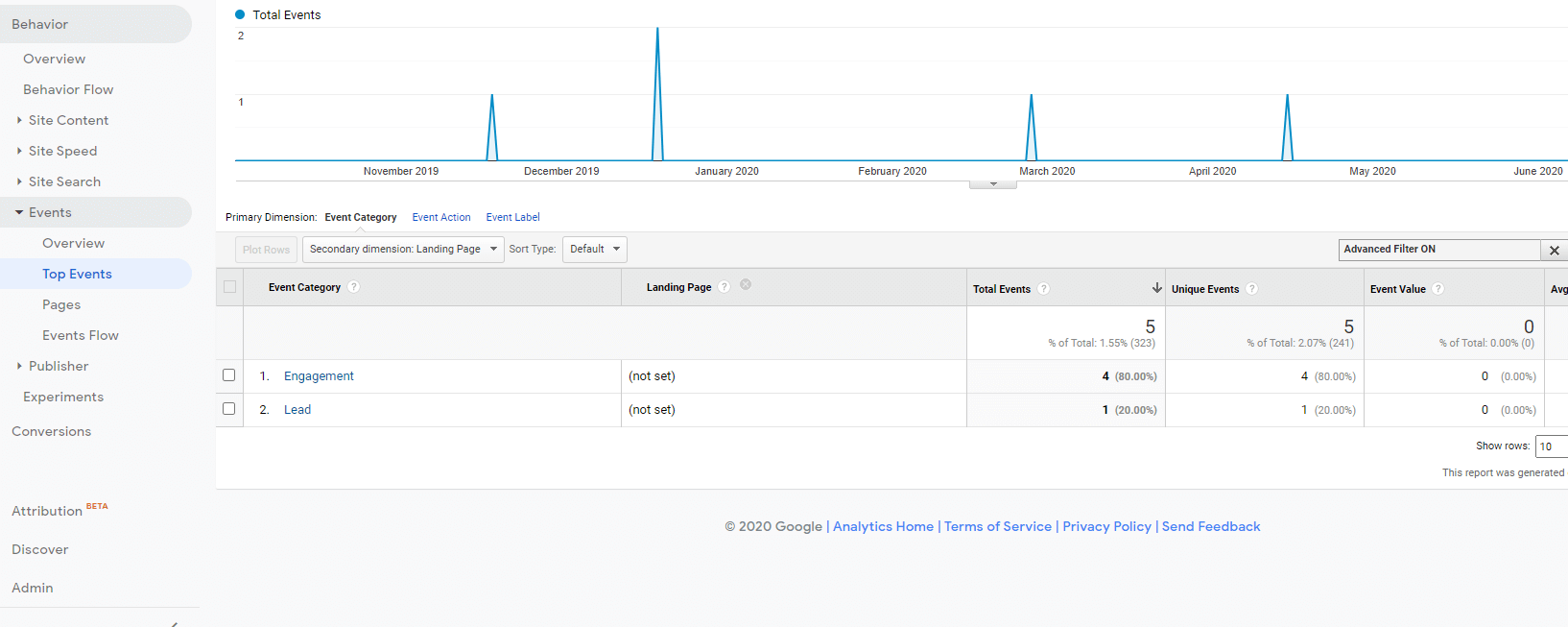
Our Solution:
The most likely cause is a missing pageview script on a web page firing a Google Analytics event or eCommerce event. Without the pageview script, you are likely missing analytical data for that page. The solution involves setting up a pageview script for the web page. Reach out to your developer to implement the pageview script.
If that is not your issue though, the other likely source of (not set) landing pages is a filter. If a filter is removing the web page from the view, that page will show up as (not set) for a session’s landing page.
Warning #9: Bot Traffic
Bot traffic can be hard to spot without knowing where to look. If you have a suspiciously high pageview count or extremely high bounce/exit rate, you may be getting targeted by pesky bot traffic.
Navigate to Audience > Behavior > Network. This will show you the network the user used to access your website during their session. If a service provides an avg. session duration of less than 1 second, a bounce rate >98% and > 10 users, it is most likely bot traffic.
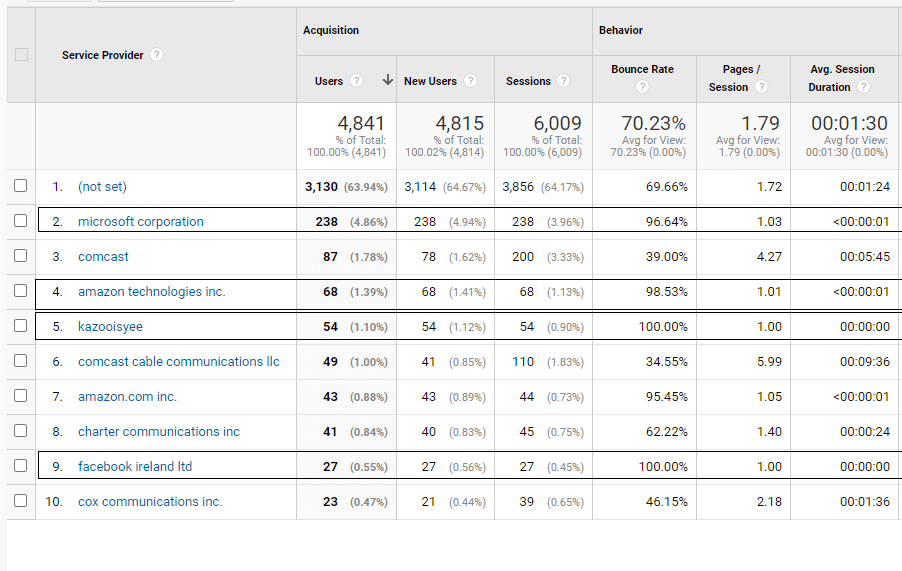
Our Solution:
The first and easiest solution, is to ensure the bot filter option is enabled for the Google Analytics view. This can be completed in admin > view settings. Check the “Exclude all hits from known bots and spiders” option. This may not exclude all bots, but it’s a great start.
It is possible to filter out bots even further, but it requires a Google Analytics expert. Advanced filters can be set up, which target parameters that identify bot traffic. Advanced segments that use a combination of audience identifiers are also extremely effective.
Warning #10: Duplicate Page URLs
Are you noticing that the same page is being tracked under different page paths in Google Analytics? It usually looks something like this:
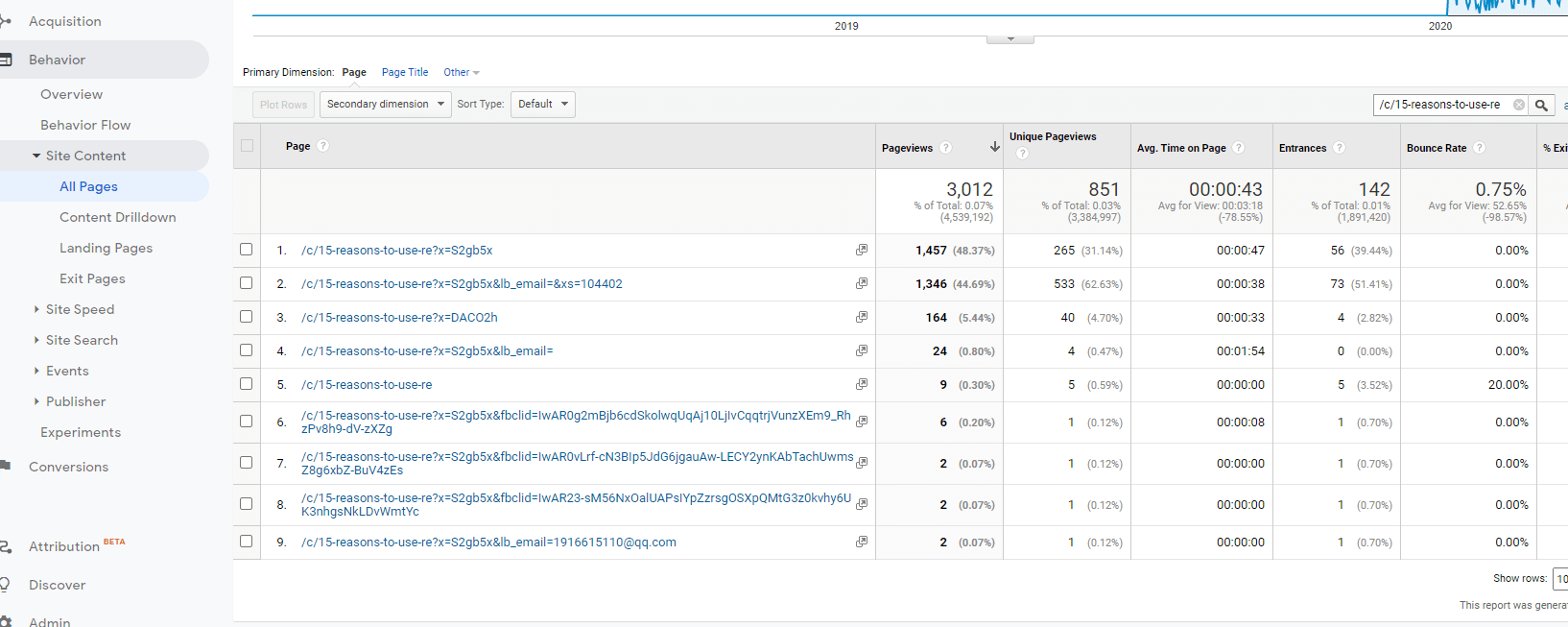
Our Solution:
These are what are known as duplicate page URLs. While they are the same exact page, Google Analytics treats them as unique pages, because the page URL is different. To resolve this issue, a filter can be created to consolidate the various unique page URLs into one page URL. Reach out to your Google Analytics expert to assist.
Still Looking for a Sign?
These warning signs are the most obvious signs that you could use a Google Analytics expert on your side. And, while we touched on the 10 most obvious, there are a lot more technical signs that could be a sign that your Google Analytics is not working for you as you’d like it to.
Didn’t find the issue you’re experiencing above? If you are concerned that your Google Analytics is not optimized or working properly, please reach out to us for an audit.